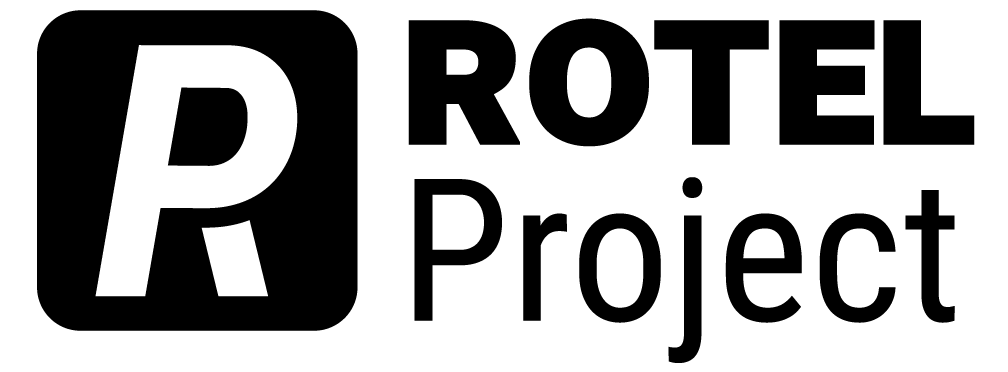Optional Inclusions and Suggestions
The following items include aspects of publishing in PressBooks that are optional for inclusion in your work. None of these are required, but they are recommended.
Tables
Due to the difficulties that screen readers have with tables, it is important to keep the best practices for creating tables in PressBooks in mind.
Taken from Accessible Digital Content Training:
Best Practice for Using Tables in Pressbooks
- Tables should not be used to control the layout of a page.
- Tables should have a header row and/or header column.
- You can verify header cells have been assigned correctly in the text editor.
- Cells should not be merged as this can impact the reading order of the table.
- Complex tables should be split into simpler tables when possible, especially to avoid the use of merged cells.
- Empty cells should contain “No Data.”
- The Caption checkbox should be selected and a meaningful title should be included for the table.
- Header background colours can be changed by adding to the html code. Please see below for a step-by-step explanation.
More detailed instructions on how to build a table are available in the Pressbooks Guide.
Textboxes
Pressbooks gives a myriad of textbox options for you to use which serve to break up the text visually while adding different kinds of aside information, exercises, or delving further into the information without bloating the main body of the text. If you want to utilize these features, there are some choices you can make.
More detailed instructions are available in the Pressbooks Guide.
Color
From the dashboard, locate “Appearance” along the left side navigation pane and hover your mouse over it to reveal the menu options underneath. Select “Theme Options” which will open up specific options for the Theme selected.
Scroll down to find the section showing color choices for “Examples,” “Exercises,” “Key Takeaways,” and “Learning Objectives.”
You can select these colors to adjust them to match any color choices you’ve made regarding your book.
Consistent Content
When using textboxes, we recommend maintaining consistent content with the choice of textbox. This helps readers understand the association between the textbox and the main body of the work.
Text Formatting
Textboxes generally come with two lines prepared – the empty text line and the pre-formatted title line:
- For the text line, no extra formatting is required beyond what would be done with the main body text.
- For the pre-formatted title line, do not use headings in these, as it would confuse screen readers. Instead, replace the pre-formatted text with the title you have for the text box, select the title text, and bold it. This will allow it to stand out without causing difficulty with screen readers.
Images
Images are a recommended element in these texts as it helps to break the information up into digestible chunks.
If you utilize images, ROTEL requires that a number of criteria be met:
- Using open images. ROTEL books cannot contain images held by closed licenses, so look for/use/create CC licensed images.
- Inclusion of alt-text and captions as appropriate.
- Appropriate attribution. Information for this can be found above.
Alt-Text
For all images that are referencing, referred to by, or expanding on the text content, alt-text is required. Alt-text is utilized by screen readers to read aloud, so it is important that alt-text is written clearly and concisely. Harvard University provides a guide to writing good alt-text.
Captions
For all images that are referencing, referred to by, or expanding on the text content, captions are required. Captions can be citations or a bridge between the image and the body text.
Hyphenation
Pressbooks defaults to a paragraph style that will hyphenate words in an effort to unify the text’s width without adjusting size. This can be a concern for authors and editors, so we have provided the steps to stop Pressbooks from automatically hyphenating text.
Because CSS is the backend coding for the style of the book, it is recommended to not adjust this without supervision. If you are interested in adjusting the hyphenation rules in Pressbooks, please discuss this with the ROTEL publishing support team.
Soft Hyphens
If you change the hyphenation, it may lead to awkward spaces in the text where a hyphenation would be appropriate. In these cases, you can add a soft hyphen to the word allowing the browser to adjust when necessary.
In the Pressbooks editor, highlight the word that has created a space in the text and select the text editor. The text you’ve highlighted in the editor should still be highlighted in the HTML editor.
Move your cursor to the location that would be logical for a hyphen to be.
Add “­” with no spaces at that location.
Save and preview to see if the hyphenation has been added appropriately.
Similarly, you can also request help with this from the publishing support team.