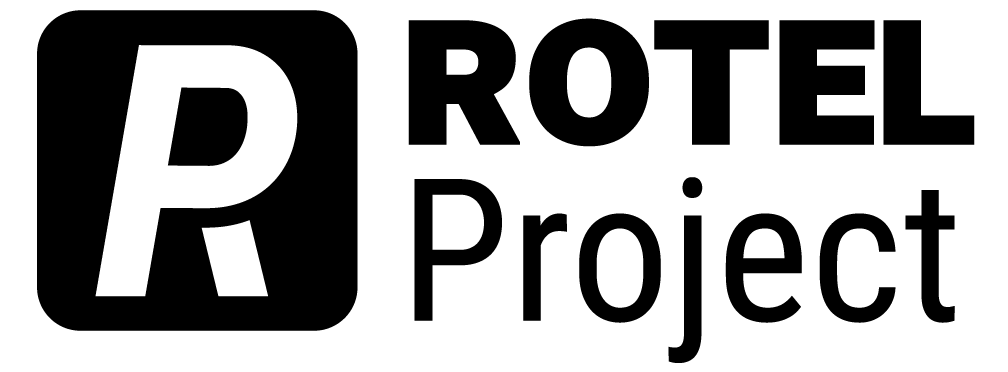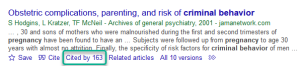Finding Sources
Once you understand the type of source your professor wants you to use, you can start searching. Your professor and your librarians are going to be your best resources on where and how to search, and they may give you specific guidance. Start with what they tell you.
What I’m including in this section is intended to supplement their guidance. Here, I focus on searching tips in three large areas: internet sources, library databases, and Google Scholar.All three types of sources—popular, trade, and scholarly—can be found both through the internet and through library databases. The internet has more popular sources, and the databases have more scholarly, but you will need to judge each source individually to determine what kind it is and whether it meets the requirements of your assignment.
First, though, a distinction. Just because you see your source through Chrome or Firefox does not mean that the source is on the internet. For example, you will often access your library’s databases through your browser (see library databases, below), but these databases are not actually on the internet, even if you use the internet to access them. Libraries pay subscriptions for these databases, and you will only be able to access them with login credentials from your college or university. Thus, these are not “internet sources.”
Locating Internet Sources
In some ways, finding internet sources is very easy. Plug your topic into the search bar of your favorite search engine, and voilà!
However, you don’t always get the best results that way. For example, your searches will be influenced by your personal search history and by search engine optimization processes that companies use to get you to their websites.
Use Key Terms
Part of what you find depends on your search terms, or what researchers call “key words” or “key terms.” The more specific you can be in your search terms, the more likely you are to find what you are looking for. If you are not finding what you need, try adding more specific words or even using a question.
Use Advanced Search Options
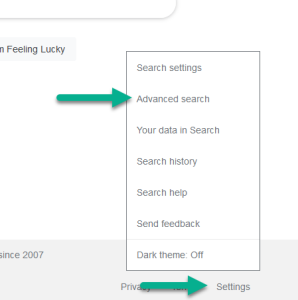
There are, however, other ways you can make your search more productive. Search engines usually have ways to limit your searches so that, for example, your results only include sites updated in the past year or sites from .gov domains. Google has an advanced search; as of this writing, you’ll find “Advanced search” in the settings menu on the main search page (see the picture on the right).
If you use a different search engine, try searching for the name of that engine and “advanced search” to find out how to access these options.
Advanced searches will also let you avoid certain terms. In my research, for instance, I frequently search for “composition,” but if I don’t limit the terms, I end up seeing sites about composition in music and painting. Not what I’m looking for!
Go Directly to Relevant Sites
You can also search by thinking critically about the information you are looking for. If you are looking for information about achievement gaps in education, think about the organizations and government agencies that might have information on that (in this case, try the U.S. Department of Education).
Use Your Sources’ Sources
Finally—and this will apply to all sources, both print and electronic—try looking at the sources that your source uses. In online materials, these sources are usually linked. These sources might lead you to more sources than you originally found.
Using Library Databases
Your library will have subscriptions to multiple databases, and they have instructions and librarians to help you navigate these systems. Rather than replicating what you can find there, I want to share a few tips to make your searching more productive.
Use the Options
First, be sure to take advantage of the options in the databases to limit your search. I’ve never seen a database that doesn’t let you limit your search to only scholarly articles or to change the date of publication.
Use Key Words, Not Natural Language
Second, key words matter more in databases than in search engines. If I put in a question like “How reliable are multiple choice tests?” even without the punctuation I can get very confusing results, and I may get no results at all. But if I focus on the key words (“multiple choice” test reliab*), I can get hundreds of results that are actually relevant.
You can also use Boolean searching, which helps narrow or broaden results, to get you closer to what you are looking for. Here’s a useful video explanation of “Boolean Searching Basics”:
Use Your Sources’ Sources
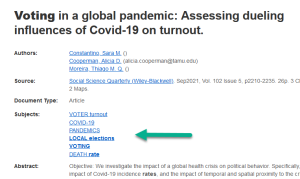
Finally, when you find a good source, one that is giving you the kind of information you want, you can use that source to find other similar sources. Obviously, if it’s a scholarly source, you can look for possibilities in the references at the end of the article.
Less obviously, you can use the database record to find additional search terms. In most databases, you can jump right to the article, but you can also get to the record view, often by clicking on the title. In the record for that article, you can see a list of key terms or descriptors that show you how the article was indexed. Clicking on those links will bring you to all of the articles using that term or descriptor alone—probably not what you want. But you can add the relevant terms to your search to make it more effective.
Use Interlibrary Loan
When you search in the library’s databases, you may be tempted to select the option to search only for what is available in full text. Don’t!
First, it is possible that the article you are looking for is available in full text in another database that your library has access to. Many libraries give you the ability to search other databases for the same article. If you aren’t sure how, check with a reference librarian.
Even if your library doesn’t have the full-text version available, you can use your library’s interlibrary loan service to get access to articles that your library doesn’t have. While this can take a few days, if you have built in sufficient time to your process, you should still have time to include that article.
If you don’t know how to use interlibrary loan, check out your college library’s website, or ask a librarian!
Using Google Scholar™
Google Scholar is a special case, somewhere between the open web and library databases. Google Scholar lets you search for scholarly sources using natural language phrasing (instead of strict key terms), just like you can in your favorite search engine, but it focuses on scholarly sources. Here are a few tips.
Link to Your Library
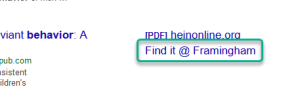
Google Scholar will link to articles available on the internet, but many times, these articles are not freely available. Many of the article links only provide abstracts (and they will ask you to pay to get the full version—which you should NOT do; see the box on using interlibrary loan, above).
The options can be different once you link Google Scholar to your university library. While not every article will be available in the databases that your library subscribes to, you’ll start seeing “Find it @” links in the right column when the article might be there.
You connect to your university library by searching for it under the Google Scholar hamburger menu under settings. Choose the library links option and type in the name of your institution. Check the box to make the connection. Once you make the connection, you’ll be asked to log in to your library whenever you use Google Scholar.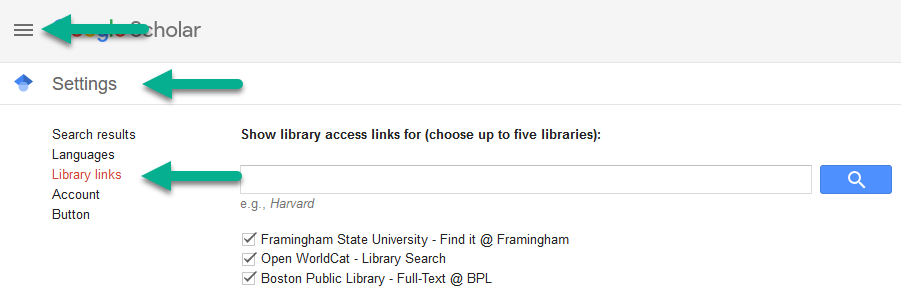
Search Forward
Google Scholar also helps you connect to other relevant articles. In addition to using the references at the end of the article as you can with any article, you can see other articles that use the one you have found as a source. Click on the “Cited by” link under an entry and you will get a list of the scholarly sources that include that article in their reference lists. This feature allows you to search forward in time using an article, something you cannot do in a library database.
Be Careful: It’s Not All Scholarly
Be careful using this search engine, however. Not everything indexed in Google Scholar is actually scholarly because the algorithms that Google uses can pick up articles like book reviews and government reports, which aren’t peer reviewed. While it does a good job most of the time, you’ll want to evaluate each source.
Use the Databases, Too
Also, don’t assume that because you have searched using Google Scholar that you have found everything. Accessing the databases through your library will result in more thorough and specialized results, so you’ll want to check there, too.
Checking Your Sources
No matter what method you use for locating sources, make sure that you have found the kinds of sources that your professor wants you to use. If you aren’t sure, check!
Key Points: Finding Sources
- To find good internet sources, be sure to use good key terms and to narrow your search using advanced search options. You can also go directly to relevant sites instead of relying on search engines.
- Library databases require that you use key terms, and your searches will be more effective if you understand Boolean searching (see the video embedded above).
- Google Scholar allows you to use natural language searching, and it can be linked to your library databases to make locating sources more efficient.
- You can use your sources to find more sources. Check the links in internet sources and the reference lists in scholarly articles no matter where you find them. If you use Google Scholar, you can also find out where your article has been cited by others.
- Don’t limit your searching to one location. Even if you are finding useful sources through Google Scholar, check the library databases directly, too.
- Always make sure that you understand the kind of source you have found and whether it is appropriate for your assignment.
Media Attribution
“Boolean Searching Basics” by KateTheLibrarian is used under a CC BY license.
A process that website designers use to increase traffic to their sites. The process involves the use of keywords and other techniques to raise the rank of sites in response to particular searches on the internet.
A service that college and university libraries offer that allows community members to request books and other materials that the library does not have from other libraries. This service is usually free.